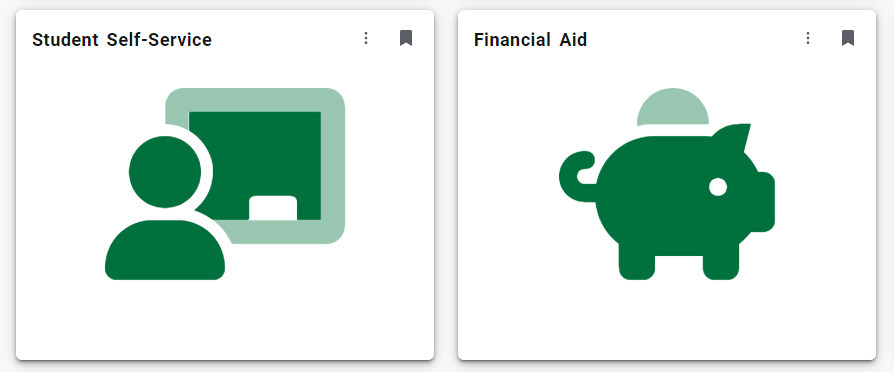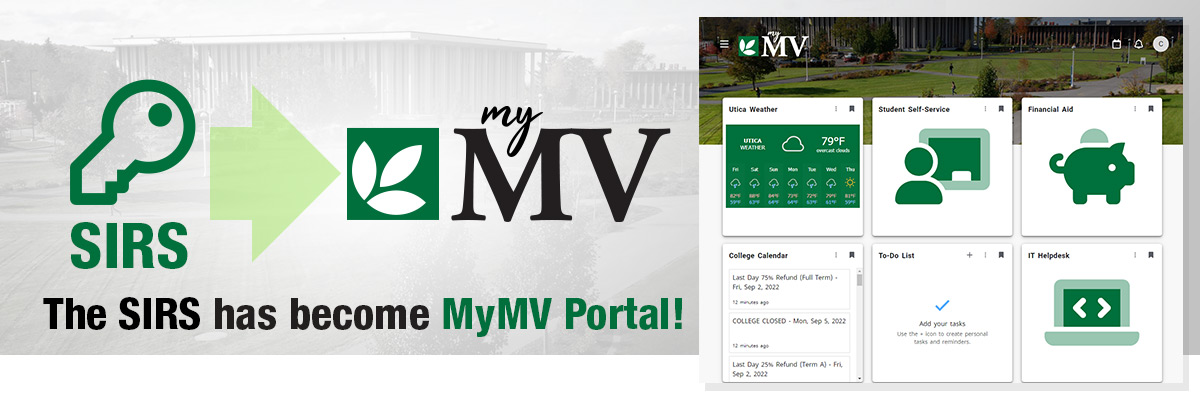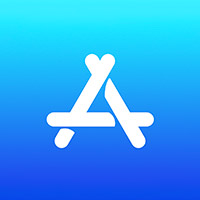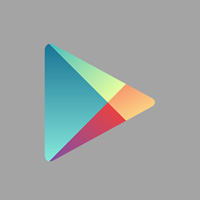- You can access MyMV on your computer or download it from the app store for your mobile devices.
- To sign into MyMV, you will use your MVCC email address and password.
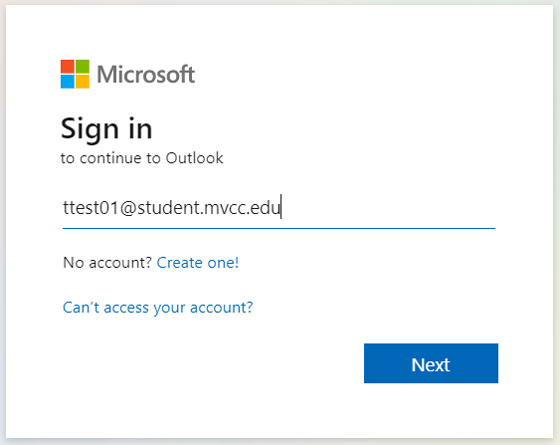
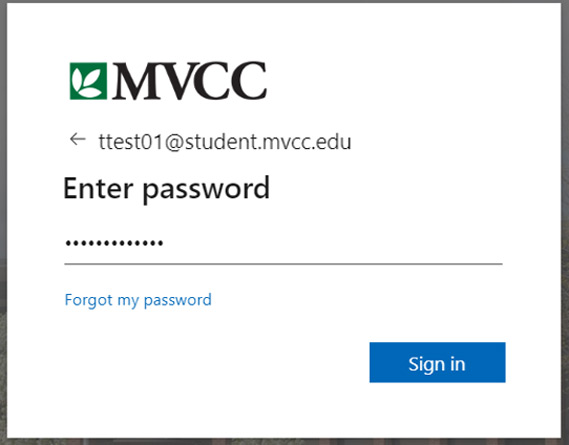
- Once you sign in, click the “Discover More” button. You will be greeted with a series of “cards”, each with their own unique purpose. These cards can be bookmarked on your Home Page to help customize your experience.
- You will need to use the Student Self-Service Card and Financial Aid Card to access your grades, register for classes, and accept Financial Aid. An image of each of these cards is provided below.
- You can use the ribbon in the upper right-hand corner of a card to bookmark it to your Home Page or remove it from your Home Page.
- You can also click on cards and arrange them in the order that works best for you.